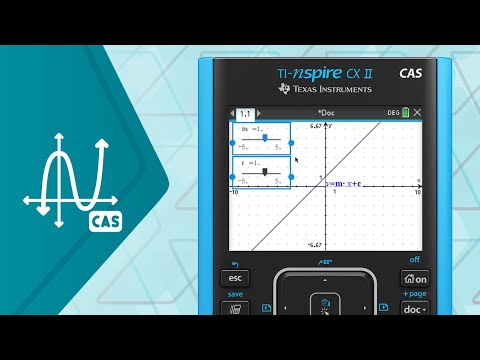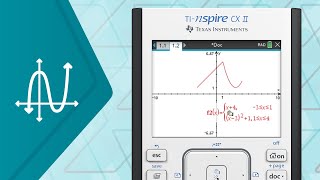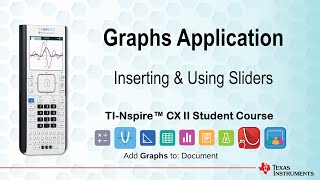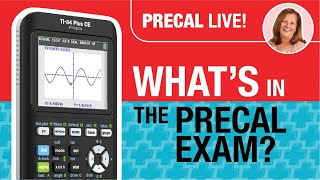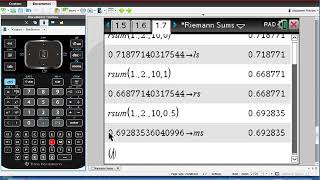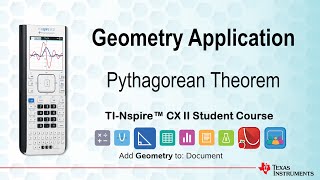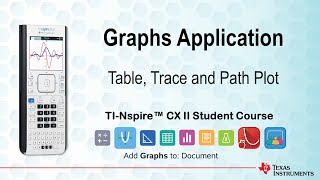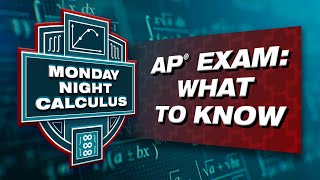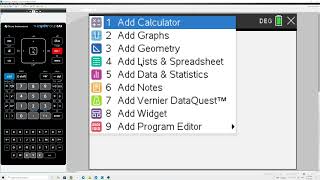Published On Oct 30, 2023
Discover how to insert and use sliders on a TI-Nspire CX II CAS graphing calculator. The example shown in this video is CAS specific, but sliders can also be used on the TI-Nspire CX II graphing calculator as well.
In this CAS graphs application tutorial, you'll learn how to:
• Create sliders.
• Open a new document.
• Insert a graphs application
• Minimizing sliders.
• And more!
For additional TI-Nspire CX II tutorials, visit https://education.ti.com/tutorials.
Chapters
00:00 Intro
00:10 Learn How To Create Sliders on the TI-Nspire CX II CAS Graphing Calculator
00:15 Open a New Document and Insert a Graphs Application on the TI-Nspire CX II CAS Graphing Calculator
00:33 Equation in y= Form on the TI-Nspire CX II CAS Graphing Calculator
00:47 Create Sliders on the TI-Nspire CX CAS II Graphing Calculator
01:26 Minimizing Sliders on the TI-Nspire CX II CAS Graphing Calculator
02:38 Insert a New Problem on the TI-Nspire CX II CAS Graphing Calculator
03:47 Exploring Sliders on the TI-Nspire CX II CAS Graphing Calculator
04:54 Exploring Other Examples on the TI-Nspire CX II CAS Graphing Calculator