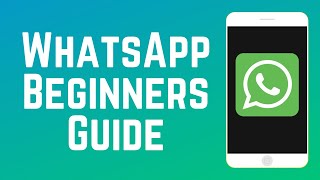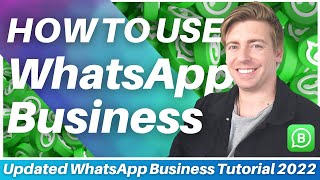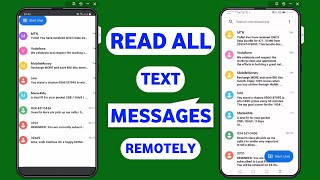Published On Dec 4, 2023
WhatsApp is the most popular messaging apps in the world and I want to show you exactly how to use in this video.
So what exactly is WhatsApp and why would you want to use WhatsApp instead of other messaging app or even text messages?
WhatsApp is messaging app where you can send text, photos, videos, group chats, and voice and video calls.
Whatsapp is free to use and only requires internet connection. One other key benefit is that it’s cross platform between iPhone and Android. So everyone has the same experience regardless of the device they are on.
Secure messaging: WhatsApp uses end-to-end encryption, a secure communication standard where only the people who are messaging can read the messages.
Whatsapp is the most popular messaging app in the world with 2 billion monthly active users.
You can download WhatsApp on the Google Playstore or the iPhone apps store.
And they have a desktop version too you can get at whatsapp.com
I removed my app on this phone, so I can show you the process from scratch.
During the setup process, WhatsApp will ask for your phone number to create an account for you. But it won’t use your phone data plan to send messages. It will use wifi.
When you land inside the app, you’ll see a menu on the bottom. Updates, calls, communities, chats and settings.
The first place to start is the chat icon. Here, you can invite a friend. Since it has access to your contacts on your phone, it will already know which one of your friends and family already has whatsapp account. If you don’t see them, you can add them or invite them.
You can also create a group chat here.
Inside of the message window, you have several options. First, you can send a simple text message. Type and press send.
Then you have the plus sign. That gives you access the the camera, your photo library, documents on your device, location, contacts and polls.
You can also send gifs and stickers. Next to that, you have the camera icon. This will give access to your camera to take a photo or video to send or use your photo library.
Next is the microphone icon, which allows you to send voice memo.
With any message, you can press and hold to get a different menu including an option to delete the sent message.
Now let’s look at phone calls or video calls. You will see that on top of the chat page.
Back in the main menu, you can also access your camera quickly from here or you can also start a phone call or video call from the call window. The chat window has all these options in one place.
And then you have an updates icon. Here, you can update your status. You can also join channels and create channels. These are basically groups or communities with no limit on followers.
And you have some options under the settings page worth exploring. Here, you can change your privacy. And data usage.
Next, I recommend watching WhatsApp top tips and tricks video for things we didn’t cover in this video or the WhatsApp AI video to take advantage of the AI options inside of WhatsApp.