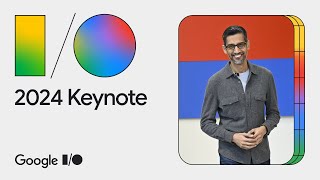Published On Feb 23, 2024
In this step-by-step video, we will learn how to change wp-admin URL in WordPress. Changing wp-admin is a must-have security concern for WordPress website owners. If you have the default wp-admin URL, chances are your website is in a vulnerable situation. So this time we will change the wp-admin default URL of this website step by step.
First, go to wp-admin & log in to your website admin dashboard. Then add a new plugin. Search "WPS hide login". Million plus installed with the highest possible review.
⏩ 200 GB , 100 Website, FREE .com Domain @2.99$ - https://rebrand.ly/wp/hostinger (10% Discount Coupon: WPWIKI)
⏩ https://digitalwebtutor.com/wordpress...
Just install and activate it. You can go to the settings from here or under the settings section you will find the "WPS hide login" just click here. Write the desired login URL you want. And save changes.
Let's check it. Look, this page doesn't exist. But if we go to the URL which we set up, it moves to our login page. It logged in successfully.
So, this is the short video on how to change the wp-admin URL in your WordPress website. If you have any questions then feel free to ask me in comment section. and do like and subscribe us. Also, you can visit our channel and watch your other videos.
Thank you.
~~~~~
⏩ Unlimited Hosting + .com domain = $2.95 Monthly : https://rebrand.ly/go/DreamHost
⏩ The Fastest WordPress Hosting : https://rebrand.ly/WikiGround (PROMO Included)
⏩ Use Interserver Hosting for $0.01 First Month: https://rebrand.ly/go/interserver ( Coupon Code : HOSTOFFER )
⏩ Get the Best Domain Hosting Offer: https://rebrand.ly/go/namecheap (Cheapest on the planet 😱😱😱 )
⏩ SpeedUp Your WordPress Website By One Plugin: https://rebrand.ly/get/wprocket
For any Business: [email protected]