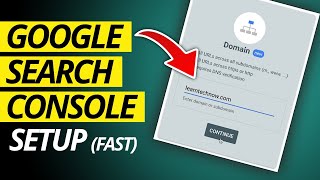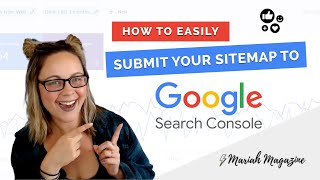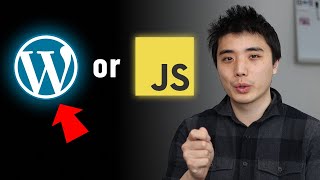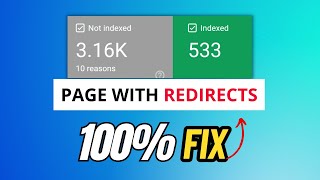Published On Jul 21, 2023
In this video, we will show you how to add website in Google search console. By following this simple process, you can submit your website to search console without technical knowledge, Cpanel, or any DNS changing task. google search console setup WordPress.
Adding your website to Google Search Console provides crucial insights into indexing, crawling, and search performance. It helps monitor backlinks, fix issues, and submit sitemaps, enhancing your site's visibility on Google. The platform offers URL inspection tools, aids in structured data markup for rich results, and ensures mobile usability. Moreover, GSC alerts you to security and manual action issues, safeguarding your site's reputation. With valuable data and tools, GSC is an essential resource for website owners to optimize their presence in Google search results and improve overall SEO and user experience.
⏩ Unlimited Hosting + .com domain = $2.95 Monthly : https://rebrand.ly/go/DreamHost
⏩ Search Console : https://search.google.com/search-console
Today we will submit the wpwiki. xyz fresh website to the Google search console.
At first, go to the Google search console.
By the way, you must log in to your Google account in this browser. Then you will see this interface.
It has two methods to submit your domain. One is domain verification, and the other is URL prefix.
This time we will use the URL prefix method. Copy the website URL.
And paste it here.
Now we need to verify the ownership of this domain.
You will see various methods here. But we will use the html file upload method now. This is the easiest method for noobs.
Just click on the file, and it will be downloaded.
Then go to your website's admin dashboard. We will use the easiest method that ever exists.
We will install a plugin for a temporary time.
Add a new plugin.
And search Filester.
Check the developer name when installing.
Activate now.
After activating, you will see the file manager here.
After clicking there, you will see this page.
Now, upload the verification file here. Just drag and drop to the blank space.
Yes, the file is now here.
Now go back to the search console.
And click verify.
Okay. The domain ownership is now verified.
Now you can delete the file manager plugin from your website. No negative impact will occur.
Now go to the property.
You can see your websites here. Also, if you want to add a new property, click on this plus icon.
Your Google search console performance will load here after 48 hours. Right now it is crawling the data from your website.
One thing you must do after adding your website to the Google search console is submit the sitemap.
Go to the homepage of your website.
And add sitemap dot XML after your domain name.
Definitely, your domain will be redirected to a new URL.
That might be wp-sitemap.Xml, or sitemap_index.Xml, etc.
Also, the page may look different.
But don't worry. Just copy this sitemap part.
And paste it into the search console sitemap submission.
Now click on submit.
Sitemap is submitted successfully.
If you click on it, you will see several sub-sitemap here.
These sitemaps are from here.
You can also submit the sub-sitemap by following the same process. But this is not mandatory.
You may see this red signal here, but this is a temporary issue. Within several hours it will be solved automatically.
Now wait for 48 hours, all the Google search data will be shown here.
So, this is the tutorial on how to add website in Google search console. Or how to submit your website on the search console. If this video helped you, then feel free to subscribe to this channel. And give a thumbs up. Thank you.
~~~~~
⏩ The Fastest WordPress Hosting : https://rebrand.ly/WikiGround (PROMO Included)
⏩ 100 GB , 100 Website @2.99$ - https://rebrand.ly/wp/hostinger
⏩ Use Interserver Hosting for $0.01 First Month: https://rebrand.ly/go/interserver ( Coupon Code : HOSTOFFER )
⏩ Get the Best Domain Hosting Offer: https://rebrand.ly/go/namecheap (Cheapest on the planet 😱😱😱 )
⏩ SpeedUp Your WordPress Website By One Plugin: https://rebrand.ly/get/wprocket
For any Business: [email protected]