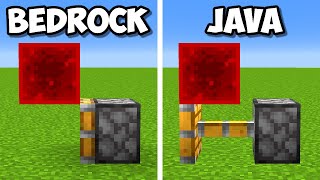Published On May 7, 2024
Do you want to know how to make Minecraft run smoother? Whether you’re playing Minecraft on a laptop, desktop, or any other kind of computer, this video will show you Minecraft lag fixes to give Minecraft 1.20.6 an FPS boost. This video will also make Minecraft run smoother fixing jittering even with shaders, so let’s jump right on into it!
Get an incredible DDOS Protected Minecraft 1.20.6+ server for you and your friends with SimpleGameHosting!
https://TheBreakdown.xyz/SGH
NotiFine Modpack CurseForge: https://TheBreakdown.xyz/NotiFineCurs...
NotiFine Modpack Modrinth: https://TheBreakdown.xyz/NotiFineModr...
Download Fabric: https://TheBreakdown.xyz/Fabric
Download Sodium: https://TheBreakdown.xyz/Sodium
---------------------------------------------
★ Join The Discord Support Community: https://TheBreakdown.xyz/Discord
► Subscribe!: https://TheBreakdown.xyz/YTSub
---------------------------------------------
Get 1.20.6 Minecraft Worlds!: • How To Download & Install Minecraft M...
Add Mods to 1.20.6!: • How To Download & Install Mods in Min...
---------------------------------------------
★ Social
Twitter: / thebreakdownxyz
TikTok: / thebreakdownxyz
About this video: This video is our in-depth guide on how to make Minecraft less laggy in 1.20.6. Generally, our guides can boost Minecraft FPS at least 50% depending on the laptop or computer you are playing Minecraft on, and in some cases we have seen FPS triple or even quadruple. Some players can get over 1,000FPS in Minecraft while playing a lot smoother.
First things first is getting the correct mods installed. We recommend using the NotiFine modpack to do this as NotiFine has tons of additions for increase performance and reducing lag in Minecraft. The main mod that is used though is Sodium, and we have that linked in the description above as well if you want to just install your mods directly. However, there are tons of additional mods to improve Minecraft FPS in 1.20.6 in the NotiFine modpack. You can download it using the CurseForge App linked above.
Once you have NotiFine or Sodium installed, we can open up the Minecraft Launcher. We recommend adding at least 4GB of RAM to Minecraft in order to get a good experience in 1.20.6. This can be done by editing your installation in the Minecraft Launcher, clicking “more options”, and changing the number next to -xmx.
From there, you can move in-game. Start by going to “Options” and the “Video Settings”. Start by clicking on “Shader Packs” at the top and click to Disable shaders. This will boost your FPS a ton, and from there, we can go back to the Video Settings menu.
On the general tab, the lower your render distance, the less laggy Minecraft 1.20.6 will be. We recommend an 8 render distance for the most FPS, but you can go lower if you need to. For Simulation Distance, turn that all the way down. It’s worth mentioning as well to see max FPS, turn off VSync and set Max Framerate to unlimited. I do recommend turning on VSync once you see your max Minecraft FPS though.
On the “Quality” tab, turn graphics to Fancy, clouds off, weather and leaves to fast, particles to minimal, smooth lighting should be turned off, biome blend can be set to 1, entity distance can go to 50% and turn off entity shaders and vignette. Mipmap levels should be set to 0 as well.
The performance tab is easy, but it is one of the best Minecraft lag fix to boost FPS. On this tab, leave chunk update threads to default and turn everything else on this tab on.
The advanced tab should just have use persistent mapping on. This isn’t a huge different to lag in Minecraft 1.20.6, but it is worth doing.
On the Animations tab and the particles tab, turn off the “All” options. This can have a great FPS boost depending on the laptop or PC you are playing Minecraft 1.20.6 on.
The rest of your video settings can be left the same as they don’t provide much of a performance boost for Minecraft 1.20.6.
Now, when you go into Minecraft, you will be able to see your FPS by press F5 on your keyboard. This will show you your FPS in the top left. The higher the FPS the better, but you only need 30 FPS to play Minecraft.
Nevertheless, you now know how to make Minecraft 1.20.6 less laggy. If you have any questions about how to fix lag in Minecraft 1.20.6, let us know in the comments. We will try our best to help you out.
However, if we did help you make Minecraft run smoother on your laptop or PC, be sure to give the video a thumbs up and subscribe. Thank you in advance!
Note: Some of the above links are affiliate links or companies I have an ownership stake in. I may receive a commission at no additional cost to you if you go to these sites and make a purchase.