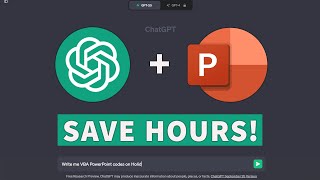Published On Mar 27, 2024
Creating your own stencils in Visio can significantly enhance your productivity and efficiency when working on diagrams. Custom stencils allow you to tailor your toolkit to the specific needs of your project, ensuring that all the shapes and symbols you frequently use are readily accessible. This customisation can lead to a more streamlined workflow, as you can quickly add these elements to your diagrams without searching through multiple stencils. Moreover, by saving these stencils, you can reuse them in future projects, maintaining consistency across your work. Sharing custom stencils with your team can also facilitate collaboration, as everyone can work with a standardised set of tools tailored for your organization's requirements. Additionally, creating stencils programmatically can help enforce uniformity and reduce errors, making your diagrams more professional and reliable. Custom Stencils and shapes in Microsoft Visio
Creating a custom stencil in Visio is a straightforward process that can greatly enhance your diagramming efficiency. To begin, open Visio and navigate to the 'Shapes' window. Here, you'll find the option 'More Shapes'; click on it and select 'New Stencil'. This action creates a new stencil that you can rename and to which you can add shapes. To populate your stencil, simply drag shapes from other stencils or from your drawing onto the new stencil. Remember to save your stencil regularly to avoid losing any changes. If you wish to edit the shapes within your stencil, ensure that the stencil is in 'Edit' mode, indicated by an asterisk on the stencil title bar. Once in edit mode, you can rename shapes, modify them, or delete them as needed. After finalizing your stencil, save it with a unique name in your 'My Shapes' folder for easy access in future projects. For collaborative work, you can share your custom stencil by saving it to a shared location or by sending the file directly to your team members. It's important to note that custom stencils are saved with the .vssx extension and should be compatible with the version of Visio used by your colleagues.
Why you should create your own stencil in Microsoft Visio. Microsoft Visio tutorial. What is a stencil.
#stencil
#msvisio
Join this channel to get access to perks:
/ @itseasytraining1st
If you want to support me, check this out: / itseasy
Online training courses:
Word course:
https://www.udemy.com/course/microsof...
Excel Introduction Course for basic users:
https://www.udemy.com/course/microsof...
Excel Intermediate Course:
https://www.udemy.com/course/microsof...
Excel Advanced Course:
https://www.udemy.com/course/advanced...
Microsoft Project Master Class:
https://www.udemy.com/course/microsof...
Microsoft Visio Essentials:
https://www.udemy.com/course/microsof...
Access for beginners course:
https://www.udemy.com/course/microsof...
Access Master Class:
https://www.udemy.com/course/draft/33...
#itseasytraining
Classroom based courses can be arranged at https://www.itseasy.co.uk/
Courses are available through Microsoft Teams, Online and Face to face in the UK
Udemy Courses https://www.udemy.com/user/stephen-sa...
Training Guide Books
Excel for New Managers
https://www.amazon.co.uk/Excel-New-Ma...
Microsoft Project Overview https://www.amazon.co.uk/Microsoft-Pr...
Microsoft Visio Basic https://www.amazon.co.uk/Microsoft-Vi...
Very cheap E_books are here:
Excel For New Managers https://payhip.com/b/IE4x
Microsoft Project Overview https://payhip.com/b/wY0m
Microsoft Visio Basics https://payhip.com/b/5XeV
Microsoft Access Introduction https://payhip.com/b/ynSL
A PowerPoint Overview https://payhip.com/b/YkQv