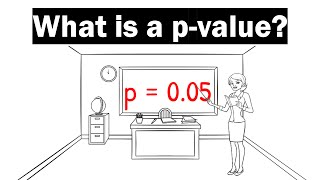Published On Dec 8, 2014
Pearson r Correlation in SPSS - How to Calculate and Interpret Correlation.
Youtube SPSS Correlation
Our series on regression: • Regression in SPSS (Part 1)
How to calculate the correlation coefficient in SPSS is covered in this video. The correlation is also tested for significance and a scatterplot is constructed.
YouTube Channel: / statisticsinstructor
Video Transcript: In this video we'll take a look at an example involving correlation in SPSS. And on your screen you can see two variables: we have height which is the height of individuals in inches and then we have weight which is reported in pounds. And what we have in this example is notice there are 20 people and for each person their height and weight was recorded. OK so we'll run the correlation coefficient in SPSS in just a moment but before we do that let's go ahead and use an alpha .01 in this example instead of the typical value .05 that we use. And we'll go ahead and do a two-tailed test which will allow for either positive or negative correlation to exist. So once again we'll use alpha .01 in a two-tail test. Now if you think about it before we begin the analysis what type of relationship should we see if we see any at all between height and weight? Do you think that the taller people are they tend to also weigh more, or would it be the taller they are they tend to weigh less? Well it should make sense that taller people tend to weigh more. There's certainly many exceptions, but that's the general pattern and people who aren't as tall tend to weigh less. So let's go ahead and run this analysis. We'll go to Analyze and then select Correlate and then Bivariate and once again bivariate just means two variables. And then when you do that you see the Bivariate Correlations dialog box opens. Let's go ahead and move our variables over to the Variables box. And then notice Pearson is selected by default. That's what we want to run once again. We have a two-tailed test. We'll allow significant correlations to be flagged and that means the asterisks that you saw in the previous video. Everything looks good here so let's go ahead and click OK. Notice the correlation between height and weight is .68, rounded to two decimal places. And we have a p-value .001. And we'll go ahead and use the same decision rule as always. In this example we'll be using alpha .01. So we're going to compare our p value to the following two conditions to see which of the two it falls into. So with the p value of .001 you should see here that it falls into this first condition, p is less than or equal to .01. Notice that this is one-tenth smaller, it's .001 where this (alpha) is .01. OK so this is the case here here p is less than equal to .01, so that indicates that the test is significant meaning that there is a significant relationship between height and weight. So the correlation is significant and you want to note if it's positive or negative. It is a positive correlation as we see a value .68 reported there's no negative sign here and that makes sense because taller people tend to weigh more. So we have a positive correlation of .68. So next we'll write our results using APA format. And the written results are as follows: there is a significant positive relationship between height and weight. Recall that we're using the Pearson r correlation here. So we have r and then 18 degrees of freedom. Which once again while they're not reported in this table they're equal to N minus 2. So if N is 20, the degrees of freedom are equal to 20-2 or 18. And then we have a correlation of .68 and it's positive. And finally our p value is equal to .001. Next let's take a few moments to produce a scatter plot. So to do that we'll go to Graphs and then Legacy Dialogs and then select Scatter/Dot. Simple Scatter is selected by default and that's what we want, so go ahead and click Define. And then the Simple Scatterplot dialog box opens. We can go ahead and move height to the Y-axis and then weight to the X-axis and then click OK. SPSS produces our scatterplot and you can see here, if these points are well represented by a straight line on this plot the way it's shown our line would look something like, would go about right here, more or less, to here. But a straight line does do a good job at representing these data points.