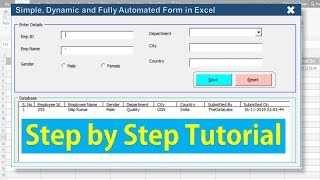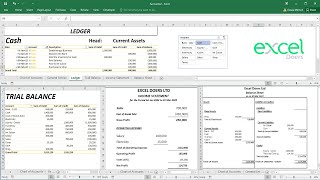Published On Feb 25, 2022
Download the featured invoice template here
https://www.bluepecantraining.com/exc...
Full playlist for this video series: • Create an Automated Invoice Template,...
Check out Simple Sheets Invoice Template (all purchases help support this channel)
https://www.simplesheets.co/a/2147525...
This tutorial is part of a series of tutorials that demonstrate how to create an automated invoice system in Microsoft Excel. This video looks at how to create the invoice tracker using conditional formatting, drop-downs and a VBA macro to copy over current invoice details.
Other videos in this series show you how to write VBA macros that
1) Create the invoice itself
2) Automatically generate the next invoice number
3) Save the invoice as an Excel workbook or as a PDF
4) Automatically email a PDF version of the invoice to the customer
Table of Contents:
00:00 - Introduction
01:30 - Overview of the record of invoices (or invoice tracker)
02:49 - Start creating the record of invoices
03:13 - Apply conditional formatting to overdue invoices
04:32 - AND formula used for the conditional formatting of overdue invoices
06:01 - Create drop-down list indicated paid invoice
06:34 - Create the VBA macro to add the invoice details to the invoice tracker
08:15 - Declaring the macro's variables
10:33 - VBA to find the next available (blank) row in the invoice tracker
13:13 - VBA code to populate the record of invoice
15:17 - Create a button to run the macro
------------------------