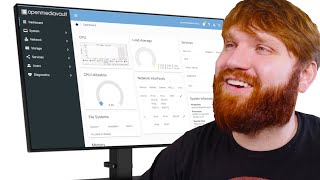Published On May 9, 2024
Today we're going to talk about virtualization, and I'm going to show you how to install a Linux virtual machine on Windows, step by step.
I'm Leo, and this is my channel, Leo Tech Lab. If you don't know it yet, take a look at introduction video.
Let's go!
---
Link to the post about Wifi network "bridging": https://forums.virtualbox.org/viewtop...
My "Light Flicker in Video" video: • Light Flicker in Video
My "SoundPeats Engine 4 wireless earbuds Review" video: • SoundPeats Engine 4 wireless earbuds ...
My "Install OctoPrint on Windows" video: • How to install OctoPrint on Windows, ...
My "Install OctoPrint on Linux" video: • How to install OctoPrint on Linux (Do...
My "Introduction to Docker" video: • Basic introduction to Docker and cont...
---
Chapters:
0:00:00 Intro
0:00:30 1 - Context
0:01:30 2 - Virtualization options
0:03:35 3 - The plan
0:06:40 4 - Enable hardware virtualization
0:09:01 5 - Deactivate Windows virtualization
0:11:11 6 - Downloads (VMware + Ubuntu)
0:12:28 7 - Install VMware Player
0:14:50 8 - Configure Linux VM
0:23:10 9 - Deactivate "server-side mitigations"
0:26:49 10 - Install Ubuntu Server
0:31:26 11 - Install finishing touches
0:37:49 12 - USB Passthrough - VMware
0:50:06 13 - USB Passthrough - Linux
0:57:03 14 - Start services on VM startup
1:00:39 15 - Shared folders (optional)
1:09:49 16 - VM control using the command line
1:16:16 17 - Launch VM on Windows startup
1:22:54 Outro